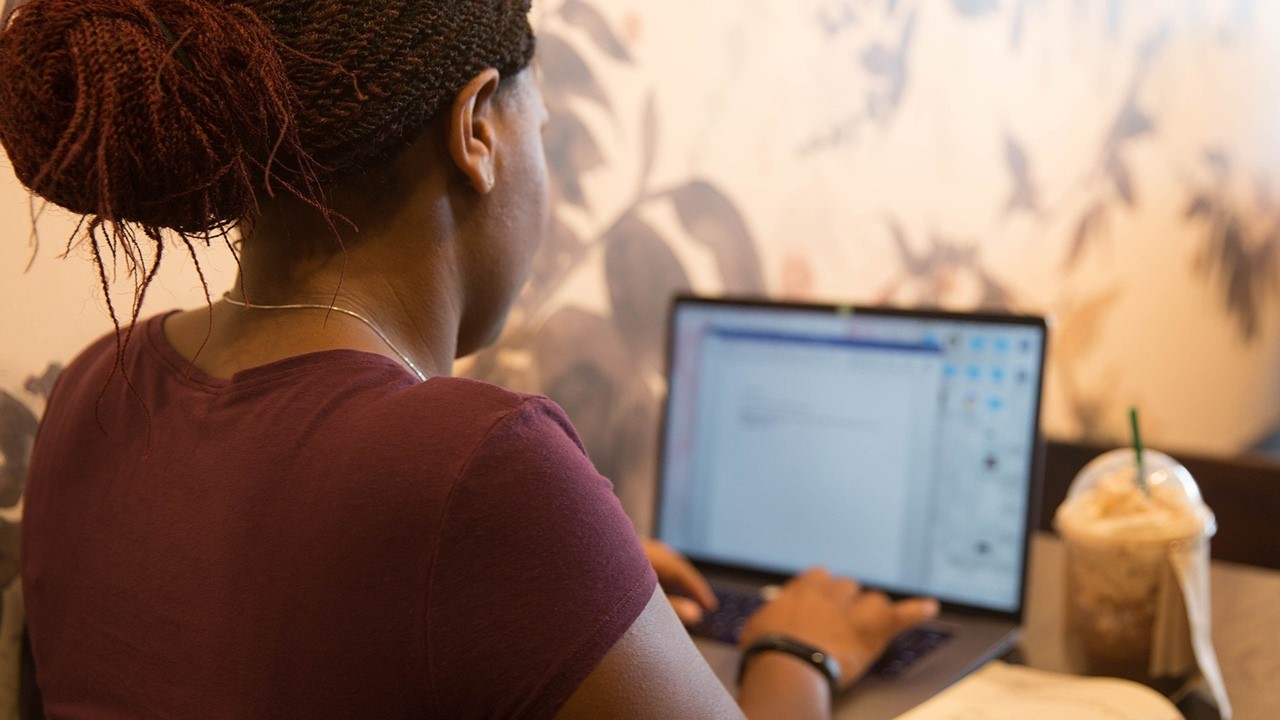Do you want to schedule an email to be sent at a specific time later? Say you’ve got a draft you don’t want to forget to hit send on, or you want an email to arrive at the perfect moment. Now you can schedule emails to send later. This article will guide you through the steps on how to do it. You can also find some examples and edit them as needed.
How Do You Set a Time for an Email to Be Sent?
There are times when you may want to draft an email in advance and send it at a specific time. Whether it’s a birthday greeting, a reminder for an upcoming meeting, or a follow-up message, scheduling your emails can be a convenient way to ensure they’re sent at the most opportune moment.
Here are the steps on how to set a time for an email to be sent:
- Compose Your Email: Start by drafting your email as usual, including the recipient’s address, subject line, and email body. Ensure that all the necessary information is included, and proofread it for any errors.
- Access Scheduling Options: Most email platforms offer a scheduling feature. In Gmail, click on the arrow next to the “Send” button. In Outlook, click on the “More Options” button. In Yahoo Mail, click on the “Schedule Send” option.
- Select Send Date and Time: A scheduling panel will appear. Specify the date and time when you want your email to be sent. You can choose a specific day, month, and year, along with the exact hour and minute.
- Review and Send: Before sending the email, carefully review the scheduled date and time to ensure it’s accurate. Once satisfied, click on the “Schedule Send” or “Send Later” button to confirm the scheduling.
Once you’ve scheduled your email, it will remain in your drafts folder until the specified time. You can make changes or cancel the scheduling at any time before the scheduled send time.
Scheduling emails can offer several benefits:
- Timely Delivery: By setting a specific send time, you can ensure that your email reaches the recipient when they’re most likely to read it.
- Improved Organization: Scheduling emails can help you better manage your workload and stay organized, particularly if you handle numerous emails daily.
- Increased Productivity: Drafting emails in advance and scheduling them for later sending allows you to focus on other tasks without worrying about forgetting to send them at the right time.
Remember to consider the recipient’s time zone when scheduling emails to ensure they receive it during appropriate business hours. Additionally, be cautious when scheduling messages containing sensitive or time-sensitive information, as unexpected delays can occur.
How Do You Set a Time for an Email to Be Sent?
Scheduling a Birthday Greeting Email
Sending a birthday greeting email in advance ensures that it arrives promptly on the recipient’s special day. To schedule an email, simply compose your message, select the “Schedule Send” option, and choose the desired delivery date and time.
Sending Automated Follow-up Emails
Scheduling follow-up emails streamlines your communication and ensures that potential customers or clients receive timely responses. After an initial interaction, set up a series of automated emails to provide additional information, answer questions, or offer personalized recommendations.
Delivering Time-Sensitive Updates
When sharing important updates or changes with your team or clients, schedule your email to be sent at a specific time to ensure that everyone receives the information simultaneously. This approach helps maintain clear and effective communication.
Planning Promotional Campaigns
For email marketing campaigns, scheduling your emails in advance allows you to coordinate the launch of new products, highlight upcoming promotions, or deliver personalized offers to your subscribers at strategic times.
Sending Reminders for Important Events
Scheduling reminder emails helps keep your audience informed about upcoming events, meetings, deadlines, or webinars. These scheduled emails serve as gentle nudges to ensure that recipients stay updated and engaged with your communications.
Providing Automated Customer Support
In the realm of customer support, scheduling automated emails offers a proactive approach to addressing common inquiries or concerns. These emails can provide immediate responses to frequently asked questions, troubleshooting tips, or links to helpful resources.
Managing Internal Communication
Scheduling internal emails streamlines communication within teams and departments. This approach allows you to share important announcements, distribute reports, or organize virtual meetings at convenient times for all parties involved.
How Do You Set a Time for an Email to Be Sent?
Nowadays, most email providers allow you to schedule emails to be sent at a later time. This feature can be useful for many reasons, such as sending birthday wishes at midnight, sending a follow-up email at a specific time, or simply sending an email when you know the recipient will be most likely to see it.
The process for scheduling an email varies depending on the email provider you are using. However, the general steps are as follows:
- Compose your email as usual.
- Look for the “Schedule Send” or “Send Later” option. This is usually located in the toolbar or in the “More options” menu.
- Select the date and time when you want the email to be sent.
- Click “Schedule” or “Send Later”.
Your email will now be sent at the specified time. You can usually find your scheduled emails in the “Scheduled” folder in your email account.
Additional Tips for Scheduling Emails:
- Use a consistent time zone. When you schedule an email, be sure to select the time zone that the recipient is in. This will ensure that the email is sent at the correct time.
- Schedule emails in advance. If you know that you will be busy or away from your computer at a certain time, schedule your emails in advance so that they are sent when you want them to be.
- Use reminders. If you are worried about forgetting to send a scheduled email, set a reminder for yourself. This will help you stay on top of your email schedule.
- Test your scheduled emails. Before you send a scheduled email, be sure to test it to make sure that it is working properly. You can do this by sending a test email to yourself.
By following these tips, you can use the scheduled email feature to your advantage and save yourself time and hassle.
FAQs: How Do You Set a Time for an Email to Be Sent
Can I schedule an email to be sent later in Gmail?
Yes, you can schedule emails to be sent in Gmail. Simply click the arrow next to the “Send” button and select “Schedule send” from the drop-down list. Then, choose the date and time when you want the email to be sent.
How do I schedule an email in Outlook?
To schedule an email in Outlook, click the “Delay Delivery” button in the Options tab of the New Message window. Then, select the date and time when you want the email to be sent.
Can I schedule emails in Apple Mail?
Yes, you can schedule emails in Apple Mail by using the “Send Later” feature. To do this, click the “Send” button in the Mail toolbar and select “Send Later” from the drop-down list. Then, choose the date and time when you want the email to be sent.
Can I schedule emails in Yahoo Mail?
Yes, you can schedule emails in Yahoo Mail. To do this, click the “Send Later” button in the Compose window. Then, select the date and time when you want the email to be sent.
Can I schedule emails in any other email clients?
Yes, there are many other email clients that allow you to schedule emails. Some popular ones include Thunderbird, Mailbird, and ProtonMail. The process for scheduling emails in these clients may vary slightly, but the basic steps are usually the same.
What are the benefits of scheduling emails?
There are many benefits to scheduling emails, including:
– Improved productivity: By scheduling emails, you can free up your time to focus on other tasks.
– Better communication: By sending emails at a time when your recipient is likely to be available, you can increase the chances that your email will be read and acted upon.
– Increased sales: By scheduling emails to be sent at strategic times, you can increase the chances that your customers will make a purchase.
Are there any drawbacks to scheduling emails?
There are a few potential drawbacks to scheduling emails, including:
– You may need to remember to actually send the email at the scheduled time.
– If your recipient is not expecting to receive an email from you at a certain time, they may be surprised or even annoyed.
– If you need to make changes to the email after it has been scheduled, you may not be able to do so.
So Easy, Right?
And that’s it! I hope this article helped you set a time for an email to be sent. If you have any questions, feel free to leave a comment below!
Thanks for reading, and I’ll see you on the next one! 🙂